|
List of sections: - Computer and Operating System Requirements
- Installation
- License
- USB key
- Activation
The Control Web runs on standard Personal
Computers (PC) with 32-bit or 64-bit Windows operating systems. The
development of these operating systems brought certain rules and
services supporting application programs installation. The main reason
behind these rules is to eliminate problems with installation (e.g.
deciding on the folder in which the product should be installed) and
mainly to simplify installation administration (e.g. repairing a
damaged installation or totally uninstalling the product from the
system). Control Web follows all these rules and uses
the operating system installation services. Thanks to this, the
installation is quite direct and uncaptious. The installation is
described in detail in the Installation
subchapter.
Computer and Operating System Requirements
The Control Web requirements for the
computer are not extraordinary and it is safe to say it will
work without any problem on all present-dat personal and
industrial computers.
Obviously the demands on computers increase as the application
grows. If the application contains hundreds of panels (operator's
screens) and services thousands of input/output channels, the
memory requirements will increase and equipping the computer with
larger memory will be useful. It is also recommended not to omit
other applications working together with the Control Web — for instance the SQL server
may require hundreds megabytes of memory, so the computer with
4GB of RAM will work much
smoother.
The Control Web is designed to work on
the 32-bit and 64-bit operating systems of the Microsoft Windows
family. Even though the Control Web works fine
on both systems, the main difference is in the amount of
operating memory the Control Web can
use.
In 32-bit systems, 2GB of
memory is available for each process, regardless of physical
memory installed. In 64-bit systems, practically the full range of
4GB memory is available for each
32-bit process.
Hint: The 64-bit version of the Control Web
requires 64-bit Windows. Practically no memory restrictions apply
for this version. Rather higher hardware demands are required by the
Control Web if you decide to use 3D graphics in
your applications. In this case a computer with a graphic card
supporting 3D acceleration in its hardware and equipped with at
least 64 MB of video memory is needed. Luckily, the presence of
relatively powerful graphics adapters is nowadays quite common and
so the Control Web work without problems on all
currently available personal computers.
Installation
The installation procedure is started automatically by the
Control Web after you insert the CD-ROM into the
CD drive. If nothing happens, you might need to start Autorun.exe
located in the root folder of the installation medium. It is
necessary to choose the language first:
The installation medium contains more products. In the
following step, you can choose the product you want to install. In
our case, select the Control Web:
Then it is possible to choose the product to be installed
(Development version or Runtime version, 32 or 64 bit version) or
simply browse the documentation.
Hint: Windows operating system enables preventing of automatic
start of programs located on a CD-ROM. If you install the
Control Web on an operating system that prohibits
the automatic running of programs from a CD-ROM, run the
installation program manually, e.g. by double-clicking on the file
'autorun.exe' in the root folder of the
CD-ROM. The Control Web can be also installed from a
package downloaded through the Internet. This package is an
executable ('.exe') file, the installation starts when
this file is run. Unlike an installation from the CD-ROM, the
whole process does not start by selecting the version or language
version of the product. The language version depends on the
downloaded file.
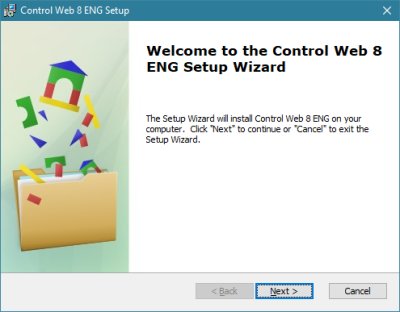
The first window of the Control Web Installation
Wizard The installation is managed by the Installation Wizard and is
carried out by simply clicking on the Next button to
pass onto the next step using the default options. If there are
serious reasons to change the default parameters, the Installation
Wizard offers various options. We only recommend doing this if you
know exactly what and why you need to change the default
parameters.
License
The Control Web 8 can be used for application
development and testing purposes completely free of charge. The
need to obtain a license will arise only when the application is
permanently deployed. When the application starts (in Runtime and
in the Development version) it checks Control Web
all licenses used by the running application (including drivers,
VisionLab, Network Runtime ...). If a
license is not available, the application will only run for 30
minutes. If all licenses are OK, the application runs without
restrictions. If the application run is limited to 30 minutes, a
warning is always displayed and the same warning is written to the
application log file. It is not possible to change licenses while
the application is running, for example by changing the HW key
with the license. You no longer need a license to test
communications with drivers Control Web or on the
driver. Drivers from previous versions of the system
(Control Web 5 to Control Web 7)
are fully compatible with the version of the program
Control Web 8. If a Control Web 8 Express license is entered on the system and the
running application uses devices that are not available in the
Express version the application will run without a license
(express license is not valid for this application) and will run
for 30 minutes. A similar situation occurs if the network
application is run with a non-network runtime license.
Because the Control Web is a licensed
product, it requires license validation (ensuring it is used
legally) to run. Users can choose between two ways to validate
the license:
There is a USB key connected to some computer USB port.
It is necessary to have the key connected while the
Control Web is running. Using of the key is
described in the USB key chapter. If the key is not used, the Control Web
must be activated. Activation means simple exchange of license
numbers between a computer, on which the Control Web is installed, and the activation server. The whole
activation process is described in the Activation chapter.
USB key
The USB key is a small plastic or metal box with USB connector.
It contains one or more licenses. The presence of the key on
particular computer allows running applications or components, for
which the key contains licenses, without any restrictions. The
unregistered evaluation copy of Control Web
becomes the full-featured development version, without the need to
enter the license key and activate the particular copy. So the key
is useful for customers who want to run one license on the company
computer, his/her home computer and also on the laptop.
As all USB devices, also the USB key requires operating system
driver to work properly.
The best way of installation USB key system driver is to
utilize the operating system Plug-and-Play features. The
Plug-and-Play installation process is somewhat different in the
WindowsXP and Windows2000 operating systems.
Installation of system driver
Before you plug the USB key to some USB port, start the
installation of system driver from the installation medium or
download it from Moravian Instruments website. On installation
from media first select the language and pick the product USB
Key Driver:
Select the version of the operating system (32-bit or
64-bit). The USB Key Driver InstallShield Wizard will
start:
Proceed through the whole Wizard and after it is finished,
plug your USB key to your computer.
USB key protected by PIN
The USB key represents a commercial value of licenses,
which are stored on them. To limit the possibility of key
misuse by inappropriate person, it is possible to protect the
key usage by a PIN (Personal Identification Number). If the
particular key is protected by PIN, it must be entered before
its first usage. A dialog box prompts the user to enter the
PIN:
The time, for which it is possible to enter the PIN, is
limited and is displayed in the dialog box status line. It is
also possible to store the PIN on the particular computer so
the next key usage on this computer will not require it. But
it will be necessary to enter the PIN if the key is used on
some other computer.
It is necessary to specify if the key should ask for a PIN
when ordering it. The PIN itself is fixed and the user cannot
change it.
As already said, the key contains the licenses for one or more
products. The unregistered evaluation copy of Control Web becomes full-featured development version when the
key is present:
Warning: Loss of the key is in fact the loss of licenses
presented on the key. It is clear that it is not possible to ask
for a new replacement key containing old licenses without paying
the full license price. Activation
If the Control Web works without the USB key,
it needs to be activated. Product activation lies in simple
exchange of a few characters (letters and digits) between the
installed product and the activation server (there are several
ways of exchanging these characters, including a phone call, so it
is not necessary to communicate with the server).
Warning: Activation on a virtual machine requires certain
changes to the system settings. In a virtual machine environment,
you need to set a fixed MAC address on the network adapter. If you
need to create multiple virtual machines with a single
Control Web license (eg for backup computer
purposes), you must activate all licenses in advance. By default,
the number of activations is limited to three, but this number can
be increased by agreement. It is still true that one license may
be used only on one computer. The Control Web can operate in several
modes.
After installation the Control Web
operates in the “unregistered mode”. In this mode you can
work with the development environment, develop and save
applications, test all instruments and drivers. There is only
one limit. The runtime limit is set to about 30
minutes. If Control Web is running in the
unregistered mode it notifies the user by the message box during
each start. 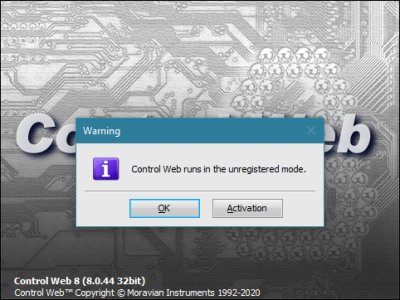
Unregistered mode notification Purchased versions of the Control Web
always have a “license number”. The license number looks
like this: CC-XXXXX-XXXXX-XXXXX-XXXXX-XXXXX “CC”
is the code of the country (e.g. CZ), characters “X” are
either letters or numbers. You must type this number so that the
Control Web transfers from the demo mode to
normal full running without functional restrictions. You can
type the license number either after the start in the dialog
window displaying the system mode by clicking on the
Activation button or at any time from the development
environment using the Licenses button in the
Settings palette. In both cases the Component
Activation Wizard is opened: 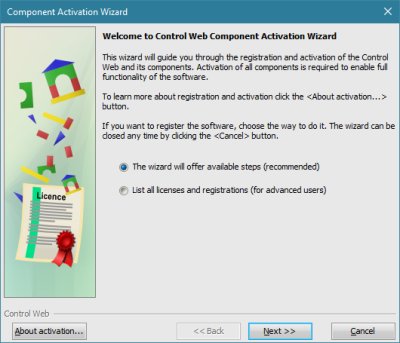
Component Activation Wizard. The option List all licenses
and registrations shows you the actual status of all
system components — a list of installed
drivers and whether they are correctly activated. We will not
deal here with this option in detail, we will only describe the
standard activation procedure. In the next step you can
select the action. 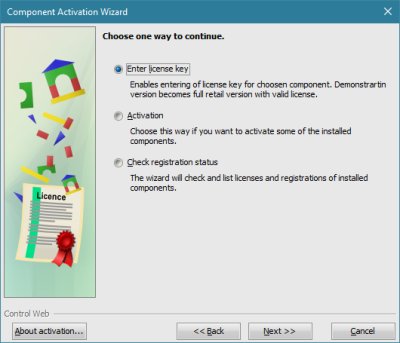
Wizard action option You can select a product, for which you want to
enter a license number, from the offered list of components
which is opened in the next step. This list will contain only
one item, i.e. Control Web itself after
installation. Select it and enter the license number in next
step. 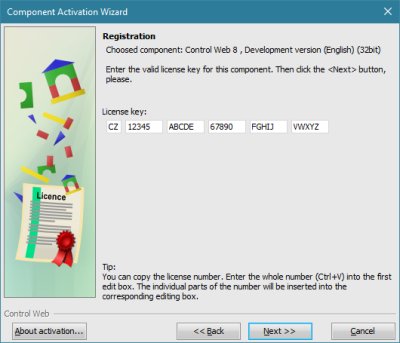
Entering the license number If the license number is entered correctly the
following step is displayed. 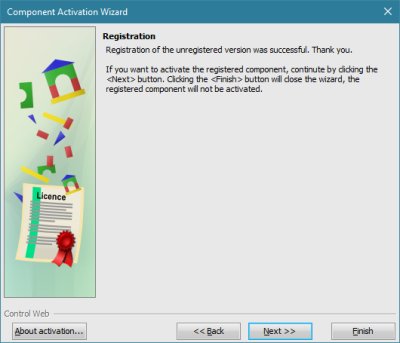
Registration The product is now successfully registered and
all the restrictions of the unregistered mode mentioned in
previous step will disappear. Now you can close the wizard by
clicking on the Finish button or continue activating
the product by clicking on the Next button. As previously mentioned, the unregistered mode changes
into the registered mode after entering the license number and
all restrictions of the unregistered mode will not exist. The
Control Web can be used to create and test
applications, generation of applications for Control Web Runtime etc. However, the product is not yet
activated, therefore, it will function only for 35 days from the
moment it is registered. The last step is to activate the
product which will cancel this restriction. If you work
with a registered but non activated version, the system will
notify you about this in a message box every time you start the
it. 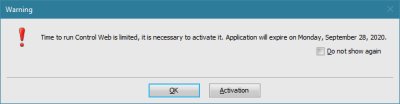
Not activated version notification This window will not appear if you decide to
activate the product immediately after entering the license
number. The next step in the wizard offers you activation
options. 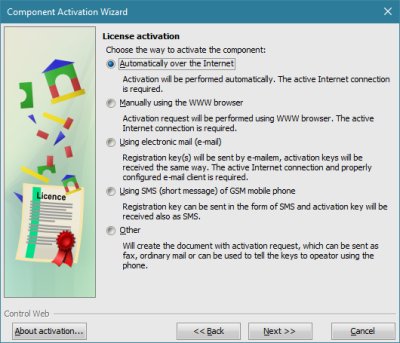
Activation There are several ways of activating. They differ
according to used transfer method (Internet, mobile
telephone, telephone, fax, ...), the
speed of the response, etc. Individual methods of activation
are described in detail.
Automatic activation through the Internet does not
require any other steps by the user. Only the success or
failure is displayed. However, the use of this option
requires an active Internet connection. 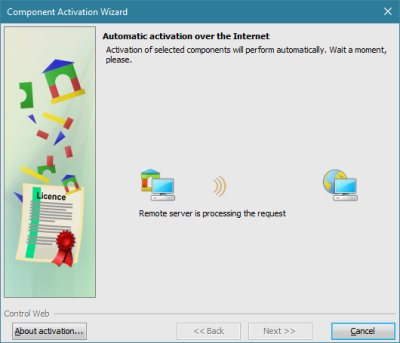
Component activation wizard will automatically
connect to the activation server Manual activation through a WWW browser is not quite
automatic, nevertheless it is very easy. The wizard will
open the WWW browser and directs it to the WWW pages. After
a while the result of the activation will appear in the
browser, e.g. as follows: 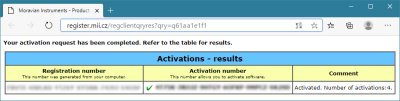
Result of activation in WWW browser Registration number is
information which was sent through the Internet to the
activation server. Activation number is the
result of the activation. This number must be typed into the
wizard to successfully activate the product. Please
note that manual activation through a WWW browser requires a
Internet connection. Another option is activation by e-mail. The
activation wizard creates a new e-mail message which is
enough to send it. 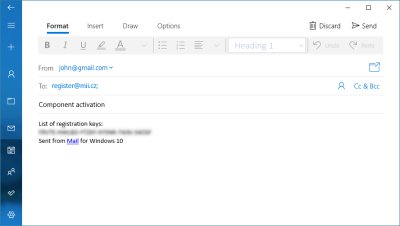
Automatically created e-mail message If you use an e-mail, the activation is not
immediate. You can continue with the activation after you
receive a reply containing the activation number. This
activation method requires, in addition to Internet access,
the correct configuration of the e-mail client. GSM mobile phone activation by an SMS (Short Message
Service) requires a mobile phone which can send and receive
SMS. The page in the wizard will display the SMS text and
the telephone number to which the text must be
sent. 
SMS sending procedure After sending the SMS you will receive a
response SMS with the activation number or with information
why the activation failed. The last method of activation is to create a document
containing the registration number. The user selects the
manner of registration — the document
can be sent by fax or the registration number read into a
telephone (if you call the Moravian Instruments) and request
an activation number. If you fax or send the
registration number by traditional mail, do not forget to
mention how do you want the activation number to be sent
back to you! Warning: The different methods of activation differ
not only by the way of transferring the information but also in
the response time. Internet activation, WWW browser activation
and SMS message activation are quite automatic and respond
immediately (the SMS response time depends on the respective
operator capabilities). Activation is possible 24 hours a day, 7
days weekly. E-mail or fax activation requires action by the
operator (for telephone conversation activation this is obvious)
and the activation number can only be received during working
days. However, when you receive the activation
number, with the exception of fully automated Internet
activation, you must enter the number in the last step of the
wizard. 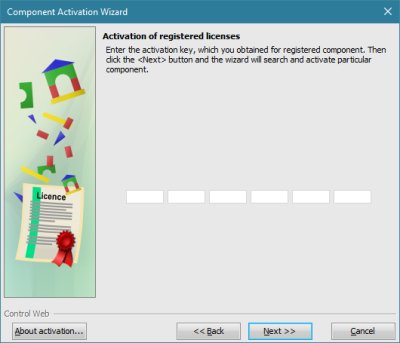
Typing the activation number The product is activated and there are no
running restrictions after entering of the activation
number. Hint: If we receive an activation number in an
electronic form (e.g. it is displayed in the WWW browser or it
is received by e-mail), you can use the clipboard to enter it.
Even if the number consists of 6 groups and 6 edit boxes are
displayed to type it, you can copy it to the clipboard (using
the keys <Ctrl>+<C>) and paste the whole number (using the keys <Ctrl>+<V>) into the first edit box. Individual parts of the
number are pasted in the respective edit boxes.
Activation Questions and Answers
Some frequently asked questions and answers regarding
Control Web product activation.
Is the activation process time limited to working
hours only?
Of course not. Activation codes are generated and
distributed by computer without any working hours
limitations. Activation can be performed 24 hours, 7 days
in week.
More exactly the computer performs activation over
Internet (be it directly from Control Web
environment or through WWW browser) and activation using
SMS (Short Message System) of GSM networks. Activation by
e-mail message or phone call is performed by human
operator only during working hours. But the necessity to
talk with human operator is very rare and is intended for
solving of exceptional and non-standard requests.
Can be one product activated only once?
No, single product (with single license number) can be
activated up to three times at once. After some time
period (currently set to several months) the system allows
another activations.
Number of allowed activations is only an administrative
measure, not technical limit. It is possible to negotiate
changes and updates with our technical support.
Warning: The fact that single product can be activated
several times is not an encouragement to software piracy.
Single product license can be legally installed on
single computer only! The ability to activate
multiple times is only a protection of customers, who need
to reinstall (and reactivate) the product e.g. after a
failure of some computer component etc. What happens when all allowed activations are
exhausted?
When a product is activated multiple times at once, the
activation server refuses to issue new activation number
automatically. It is necessary to call our technical
support and ask for unblocking of another batch of
activations.
Can the computer hardware be updated?
Updating a computer hardware (expanding memory,
replacing the CPU with a faster one, ...) is a common way
to keep the pace with rapidly evolving information
technology. New activation will be required when the
operating system is updated or network adapter is
replaced. All other components (RAM, graphics adapter,
...) can be replaced without affecting of activation.
What happens on laptop computers with variable
network adapter configuration?
Current laptop computers typically have also wireless
(WiFi) networking adapter beside the standard Ethernet
adapter. Each adapter has unique MAC address, which is
important in for activation. If individual networking
adapters are not enabled and/or disabled by the user,
there is no difference between such laptop and e.g. a
desktop computer with two networking cards.
But if for instance the user disables the WiFi adapter
when it is not used, then only one networking adapter,
which would be also enabled when the product will be
routinely used, should be enabled during activation
process. It is also possible to perform activation
independently for all present adapters (that means
activate product when only one adapter is enabled). In
such case the product will remain activated when at last
one adapter is enabled.
How to solve problems with activation of
Control Web Development Version used on
customer's computer?
The best way is using of development version license on
USB key. When the USB key is plugged into the PC, it is
possible to work with full development version regardless
of activation. Another possibility is to ask for issuing
of time-limited activation. Such time-limited license can
be obtained for free and number of such licenses is not
limited (when the number is within some rational
limits).
Another possibility is to use non-activated software
for approx. 35 days. If the product was run on the
particular computer for this time without activation,
newly installed product will run for approx. 1 day only.
If the product was installed and again uninstalled within
single day, the run period of unactivated product remains
35 days.
Why the activation was introduced?
This question is the most difficult to answer, because
it does not concern any technology. It is clear that one
of the main reasons was at last partial reduction of
software piracy. Activation system is quite complex and
its development and continuous operation is requires some
resources (the whole system runs on Control Web platform, of course). We meet illegal usage
of software very often — it is no
exception that single license is used many times, be it
single development version used by many developers or
single runtime license sold to many end users. Activation
system cannot eliminate software piracy, but it rather
works as moral appeal that software should be used in
conformance with license agreement.
Activation system works reliably and it affects legal
users only very slightly. It is a pity affecting of legal
users cannot be eliminated at all.
But legal users can also use activation system to their
advantage, e.g. activation server can display overview of
purchased licenses. Activation system also protects
investments of legal users — limiting of illegal copying of software
crucial for development of custom applications eliminates
unfair advantage of companies, who illegally use licensed
software for free.
Once activated software can run “forever”
without any limitations and requires no other
communication with activation server. So it is possible to
install and activate all software components at home and
then deploy it to the target application even if there is
not Internet connection, no GSM network and no other mean
of activation.
If there are any other questions, do not hesitate to
contact us either by phone or by e-mail at
support@mii.cz
| 