|
A driver in the Control Web serves for
communication with a peripheral. For each device it is necessary to
use the corresponding driver. The driver is inserted into the
application, it is configured, and then it is possible to insert
channels into the application. Channels communicate with the
peripheral via the driver. Some drivers are part of Control Web installation, others must be installed before their
use.
Inserting Driver Into an Application
Driver configuration in the application is performed in Data
Inspectors. Switch to the Data Inspectors tab and select the
driver item in the tree  . The
Control Web displays all drivers in your
application in the table in the right part of the data inspectors.
If you want to add new driver to your application, click in the
table on the last line with the <add> text and
set all required parameters. For each driver, it is necessary to
set its identifier (it is possible to use it in the application or
during the channels definition) and the driver type. The driver
type (it is set in the Driver column) specifies which
driver (i.e. which library) will be used for communication.
Control Web offers the list of all currently
installed drivers. . The
Control Web displays all drivers in your
application in the table in the right part of the data inspectors.
If you want to add new driver to your application, click in the
table on the last line with the <add> text and
set all required parameters. For each driver, it is necessary to
set its identifier (it is possible to use it in the application or
during the channels definition) and the driver type. The driver
type (it is set in the Driver column) specifies which
driver (i.e. which library) will be used for communication.
Control Web offers the list of all currently
installed drivers.
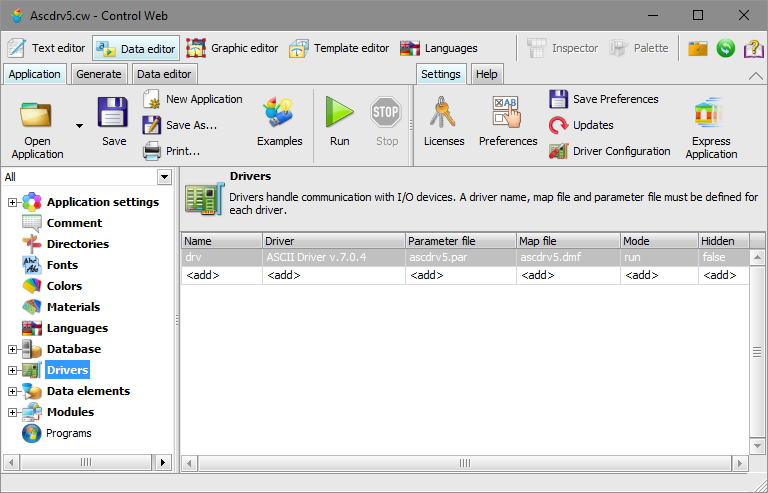
Drivers configuration in Data inspectors If the driver, you want to use, is not in the list, this driver
is not currently installed.
Additionally, it is necessary to specify the driver parameter
file name and the driver map file name. These external text files
are used for driver configuration. The last parameter
Hidden enables to hide the window with information
about the driver during the application running if the driver
offers it.
Driver startup mode
With this parameter, you can start the driver in simulation
mode. It is possible to develop and test the application even
if the device communicating with driver is not connected or if
the driver is not installed.
The parameter has the following options:
run Driver run. Starting the
application loads the driver, channel reading or writing
cause communication. check Simulated driver run. The
driver is not loaded at application start, channel reading
or writing is ignored. Control Web checks
the numbers, types and directions of channels used in the
application according to a mapping file (DMF). If the driver
does not use the mapping file and the channels are defined,
this option cannot be used. simulate Similar as check, but the
Control Web does not check numbers,
directions or types of channels.
Driver Configuration
Each driver connected to Control Web
application, must be correctly configured. The driver parameter
file is used for driver configuration. The driver parameter file
is an text file, usually with the PAR extension. The structure and
the content of the file depend on used driver. Control Web does not read this file during the application
running, it only pass its name to the driver. In most cases, the
parameter file structure is identical with commonly used INI
files.
The parameter file contains parts, so-called sections. Each
section starts with its name in square brackets. As a rule, one
line in section contain only one parameter. In the line after the
parameter name and the equal sign, there is the parameter value or
more values separated by a comma. Below, there is simple parameter
file example.
[this is the section name]
parameter_1 = value
parameter_2 = 123
parameter_3 = true
[section_2]
parameter = a, b, c
As well as during application creation in the Control Web, it is possible to configure drivers either in the
text editor or in the graphic inspector by completing a well
arranged table. You can run the driver inspector by push button
 in the Data
inspectors. The driver inspector is not supported by all
drivers, some drivers have their own configuration tools (detailed
description is in the driver documentation). The following Chapter
describes the universal inspector for driver configuration. in the Data
inspectors. The driver inspector is not supported by all
drivers, some drivers have their own configuration tools (detailed
description is in the driver documentation). The following Chapter
describes the universal inspector for driver configuration.
Driver Inspector
After starting, the inspector is displayed similarly as in
the following picture. Using the Properties and
Source Text tabs, it is possible to switch between
text editing (i.e. parameter file editing) and editing the
parameters in the table.
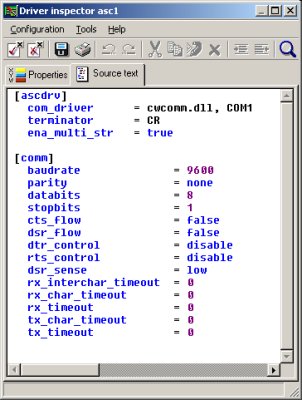
Driver inspector In the picture, there is the driver inspector with the
ascdrv driver parameter file (driver for ASCII communication).
The following picture shows driver parameters editing in the
table. The table structure always corresponds to the parameter
file structure, therefore, it is specific for each driver
type.
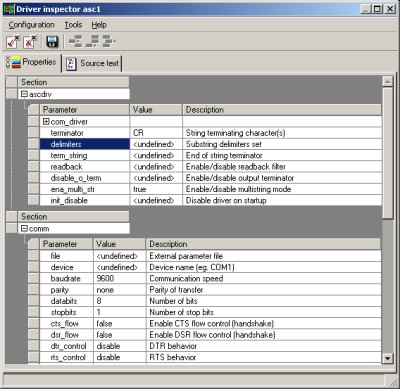
Driver inspector Driver Channels Configuration
Channels are used for communication between an
Control Web application and the driver (and
through the driver with a peripheral). Each channel created in
the application must be correctly set in the map (DMF file)
and, also in the driver parameter file. The map file tells to
the Control Web core which channels are
offered by the driver, and the parameter file tells the driver
which device or memory area relates to the channel (exceptions
are the fixed set channels of some drivers, e.g. channel
number 4 in the ASCII driver serves for text string sending).
Each channel must have its own number, data type and
direction.
If you configure the driver in the driver inspector graphic
part (the Properties tab), you modify the driver
parameter through the table, as well as the driver map (DMF)
file.
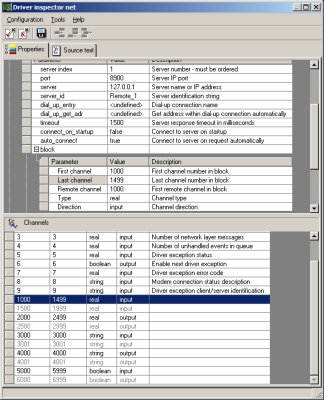
Configuration of the driver channels In the upper part of the table, the driver parameters are
set (in the picture, there are the parameters of driver for
TCP/IP communication — cwnetdrv). In the
second table, there is the list of all defined channels (in
fact, it is the DMF file list).
If some channels in the table are displayed in grey, they
are defined only in the DMF file and they are not defined in
driver parameters (in the upper part of the table — i.e. in the parameter file). If such channels
are used in the application, their reading or writing will not
have any effect.
Searching for Connected Devices
Some Control Web drivers can search for
peripherals that are currently connected to the computer and
correctly set the driver parameters according to them (modify
the parameter file). If the driver supports searching, you
will run it in the driver inspector from the
menu by the
option.
If you run device searching, the inspector runs the driver,
searches for the device and displays all found devices in a
tree. In the tree of currently connected devices, you can
select which devices will be connected to the application
(inserted into the parameter file). If you confirm the option,
the driver modifies its configuration.
| 